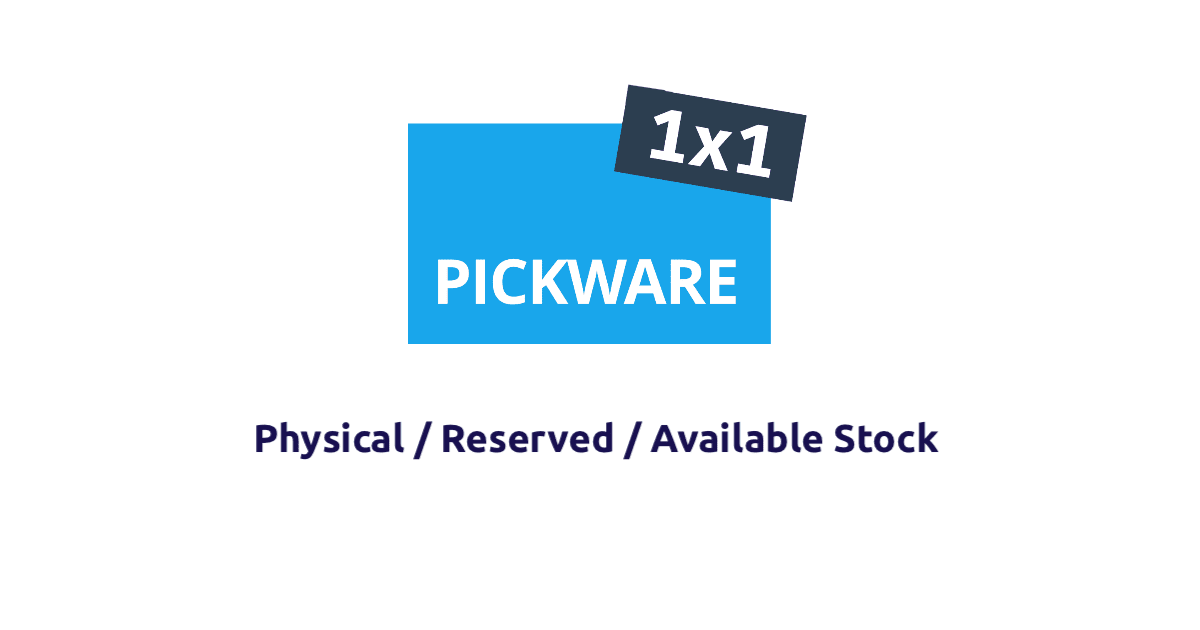
Click here for the german version.
Our Shopware ERP powered by Pickware Plugin introduces a new inventory management for items which extends the Shopware standard system and distinguishes between the following three stock levels:
This results in the following dependency: Physical stock -[minus] Available stock = Reserved stock
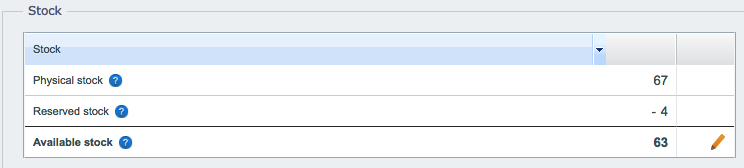
In stock initialization, the physical stocks are calculated once on the basis of the current shopware warehouse stock (future term: Available stock) and on the basis of open orders. This happens once at the beginning of the use of Shopware ERP.
It can happen that the warehouse stock is no longer correct due to manual changes or the effects of external plugins. To ensure correct stock levels at all times, proceed as follows:
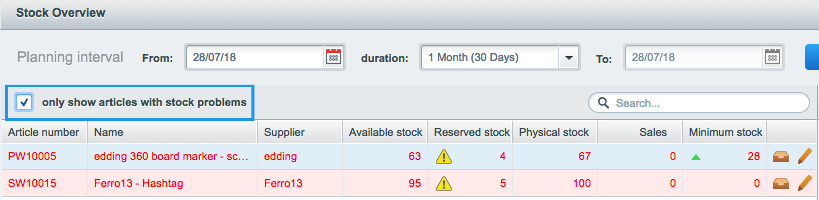
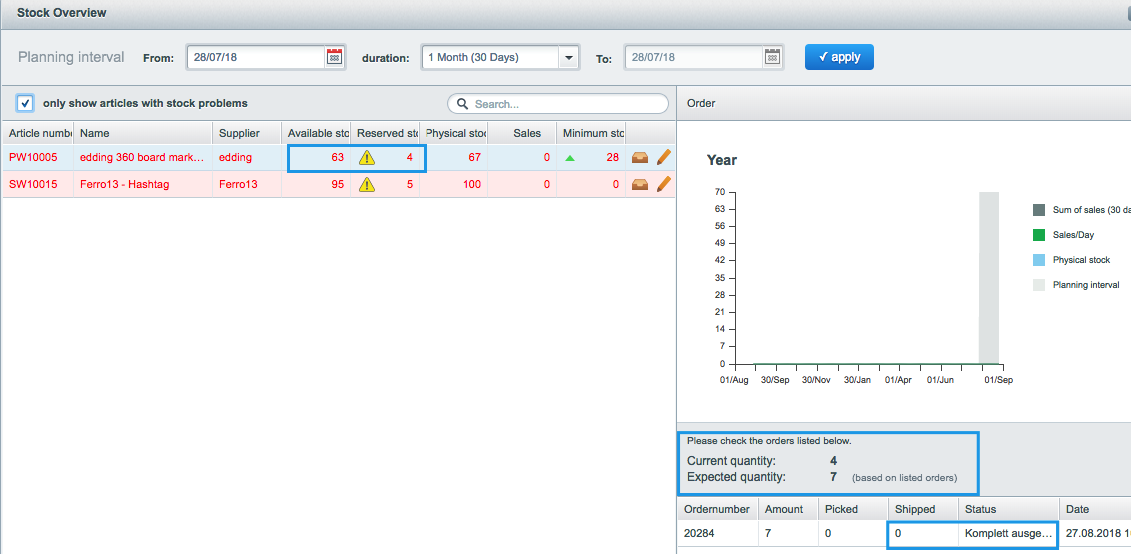
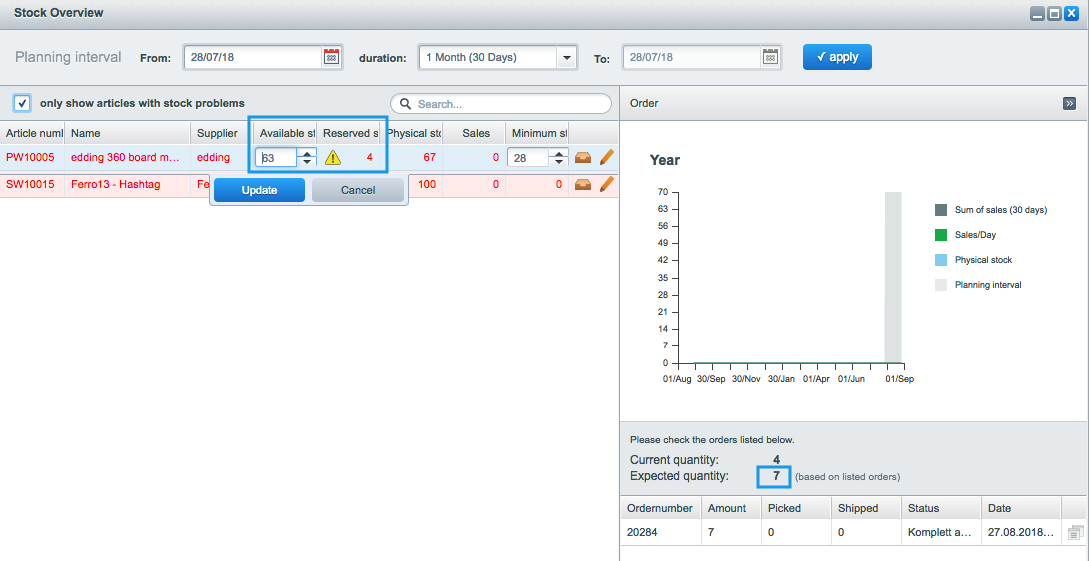
In the example above, the Current quantity is 4; the Current quantity corresponds to the calculated difference between Physical and Available stock (=Reserved stock). Therefore, the Current quantity must be the same as the Reserved stock. To be able to clear any upcoming inconsistencies, Shopware ERP also adds up the number of all incoming orders for an item. This number corresponds to the Expected quantity (based on listed orders). In the example, it is 7.
Since the Current quantity and the Expected quantity each determine the Reserved stock in a different way, the numbers must match to rule out stock inconsistencies. Physical stock (67) – [minus] Available stock (63) = Current quantity/[Reserved stock] (4) Expected quantity(7) = total of items according to open orders = Reserved stock (7)
To fix the stock inconsistency, double-click on the Available stock and correct it to 39. This corresponds to the simple calculation: Physical stock (67) – [minus] Expected quantity (based on listed orders) (7) = Available stock (60) This also changes the equation for Reserved stock: Physical stock (67) – [minus] Available stock (60) = Current quantity[Reserved Stock] (7)
If no more problems are displayed in your Stock overview, this means that there are no remaining inconsistent stocks in your shop. You can now easily perform a stocktake with Shopware WMS powered by Pickware and ensure that all physical stocks are correct.
Now you can start with perfectly maintained stocks!